Easy Steps To Troubleshoot Cisco IP Phone Issue
IP telephone (Internet Protocol telephony) is a term used to describe technologies that use a variety of protocols to exchange voice, fax, and other forms of information, traditionally carried over the Public Switched Telephone Network (PSTN).
Follow The Five Steps Of The IP Phone Boot-Up Process
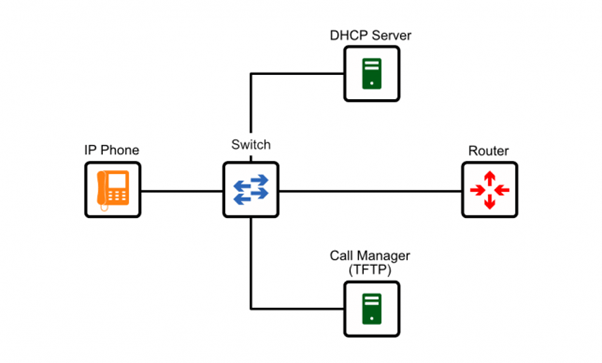
1. First of all, check the power of the IP phone.
2. After the power, we need to check the VLAN of the IP phone if it is correct or not.
3. Now the phone needs an IP address so the phone sends a request for DHCP server for getting IP information and TFTP server address
4. If all the information is correct IP phone will get a configuration file from TFTP
5. IP phone registers with Cisco Call Manager.
Two Modes In Which The Phone Is Stuck
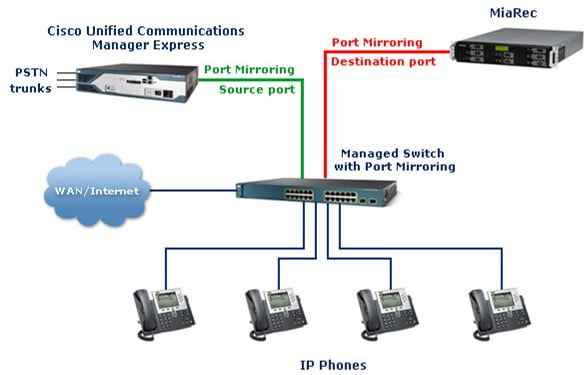
Configuring Mode
If an IP phone is stuck in configuration mode then in most case it needs an IP address, but if IP phone is not able to get an IP address from DHCP server you can provide manual IP to the phone and you will have to provide manual IP subnet mask as well as default gateway and address of TFTP server.
Many times, it could be possible VLAN ID incorrect so follow the IP phone boot-up process. There can many possibilities come such as:
1. DHCP can be disabled in IP phones.
2. The IP address should be correct.
3. The subnet mask should be correct.
4. The address of the default gateway should be correct.
If IP of IP helper-address should be correct if DHCP is Call Manager (CUCM)
Registering Mode
If the IP phone is stuck in registering mode, then it means it is not communicating with the Call Manager so we will check the TFTP server. If TFTP services are working fine then next, we will erase the ITL and CTL files in the IP phone because it takes the previous configuration of Call Manager. For erasing the previous configuration of the ITC and CTL file in the IP phone please follow these steps:
[It is for only SCCP IP Phones (Audio)]
1.Click on the Setting button and go to security settings and click on ITL and CTL file.
2. Click on ITL and CTL and select it and press (**#) and erase the ITL and CTL.
3. After erasing the network settings, the phone will reset then it will start working.
If the IP phone is still in registering mode, then you can follow these steps.
- Check the address of the TFTP server in the DHCP server.
- Check the services of TFTP and other mandatory services on the Call Manager (CUCM).
- Check the network settings on the IP phone all the network configuration is correct or not.
Note: If any Issues will come about IP phone registration follow the phone boot-up process and check all configurations.
In Phone Boot Up We Will Check These Configurations.
Power – Phone gets power either POE or Adopter.
VLAN – Phone gets VLAN by CDP (Cisco discovery protocol).
IP Address – IP phone gets IP to add by DHCP server where it gets (IP address, Subnet mask, default gateway and Option 150 or Option 66).
TFTP – From DHCP it gets the address of TFTP by Option 150, where it downloads the configuration file, and in the configuration file where it gets add of call manager.
Call Manager – At the End phone will request to the Call Manager for registration and the phone will be registered on Call Manager.
Cisco IP Phone troubleshooting is easy and simply make sure that you are following the step of the IP phone bootup process because only this you can resolve the issue of the Cisco IP phone in many cases phone does not work, and we have to hard reset the phone but mostly if you get any issue on cisco IP phone then please follow cisco IP phone bootup process and cisco also recommend to follow this process.
By these steps, you can solve the troubleshooting issues of Ip phones that are faced after the deployment time or after deploying. Zindagi Technologies will help you in all the deployment and troubleshooting issues afterward. Our engineers at Zindagi Technologies will help you with the deployment and related issues. Feel free to contact us at +919773973971.
Author
Chandan Sharma
Collaboration Consultant
