How To Deploy VMware Dynamic Environment Manager (DEM)?
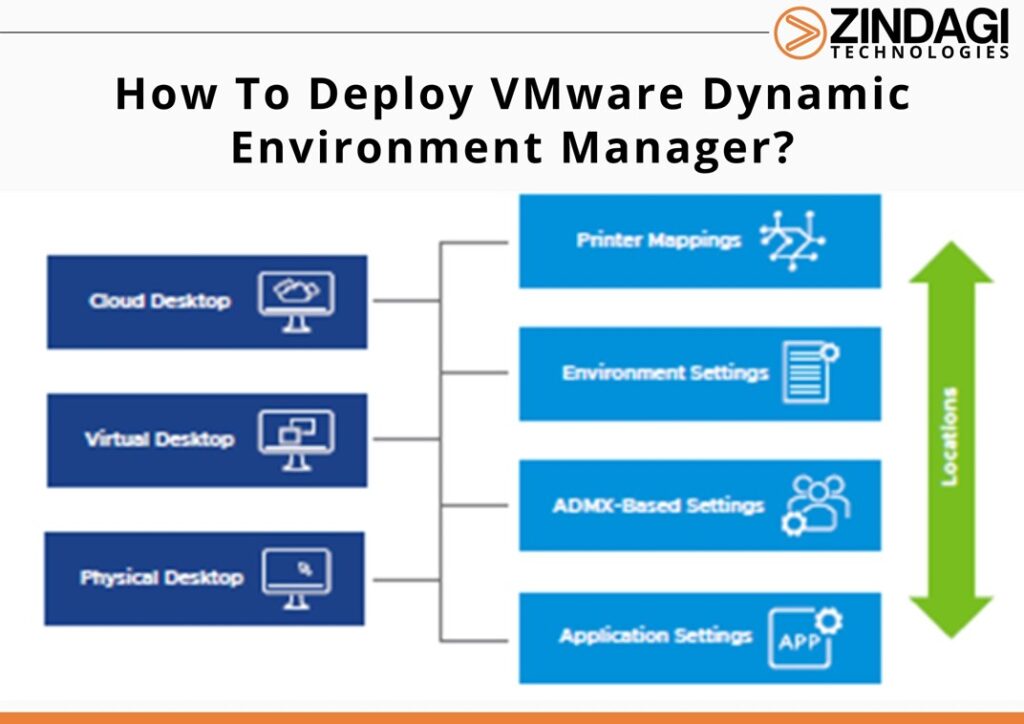
VMware Dynamic Environment Manager (DEM) is a user environment management tool that allows administrators to control and personalize the user experience in virtual desktop infrastructure (VDI) and Remote Desktop Services (RDS) environments. It provides a centralized management console that allows administrators to configure and manage user settings, policies, and application entitlements across multiple virtual and physical desktops.
VMware Dynamic Environment Manager Infrastructure (DEM).
Using VMware DEM, you can customize the desktop by providing access to IT staff based on the role, device, and location of the user. In this way, you can create a desktop pool as per the needs of the user. Dynamic Environment Manager manages user and Windows settings very well. For example, it can create drive mapping and printer mappings, file type associations, and folder redirection on user based.
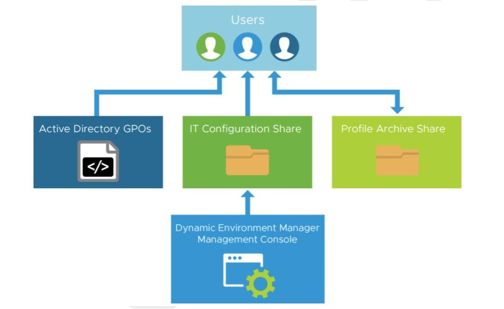
VMware Dynamic Environment Manager Architecture
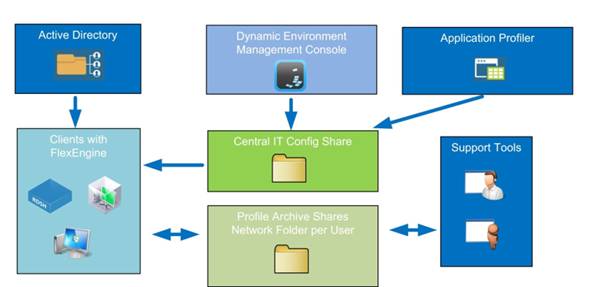
VMware Dynamic Environment Manager is a Windows-based application, Dynamic Environment Manager is a component of VMware Horizon and is designed to simplify the management of user-profiles and settings across multiple devices and platforms. The tool allows administrators to manage user environment variables, user-profile stings, file and folder permissions, and other settings.
These settings can be applied based on user contexts, such as device type, location, or group membership, allowing for a highly personalized and adaptive user experience.
One of the context benefits of Dynamic Environment Manager is its ability to provide consistent user experiences across multiple devices and platforms. With the increasing use of mobile devices, and bring-your-own-device your-own-device (BYOD) policies, users are increasingly accessing their virtual desktops from a variety of devices and locations. Dynamic Environment Manager ensures that users receive a consistent and personalized experience regardless of the device they are using.
Another key benefit of Dynamic Environment Manager is its ability to improve user productivity by reducing login times and application launch times.
By using profile and policy management, administrators can configure settings to optimize logon times and streamline the application launch process. This can help to reduce frustration and increase productivity for end-users. Dynamic Environment Manager also provides a flexible and scalable solution for managing user profiles and settings. It can be used in conjunction with VMware Horizon, as well as other virtual desktop and application delivery solutions. The tool can be integrated with Microsoft Active Directory and other directory services, making it easy to manage user entitlements and settings across the entire organization.
Dynamic Environment Manager provides a number of features that make it a powerful and versatile tool for managing user environments.
Some of these features include:
Profile Management – Dynamic Environment Manager provides advanced profile management capabilities that allow administrators to manage user profiles across multiple devices and platforms. It allows for the seamless migration of user profiles from one device to another, and also provides advanced settings for managing user data and application settings.
Policy Management – Dynamic Environment Manager allows administrators to manage policies based on user context. Policies can be applied based on device type, location, or group membership, allowing for a highly personalized and adaptive user experience.
Application Entitlements – Dynamic Environment Manager allows administrators to manage application entitlements and license usage across the organization. It provides a flexible and scalable solution for managing application access and usage, helping to reduce costs and ensure compliance.
User Environment Variables – Dynamic Environment Manager allows administrators to manage user environment variables such as system variables and registry keys. This provides a powerful tool for managing the user experience across multiple devices and platforms.
Flexible Deployment Options – Dynamic Environment Manager provides a range of deployment options, including virtual appliance, server, and agent-based deployments. This allows for a flexible and scalable solution that can be tailored to the needs of the organization.
Download the Vmware Dynamic Environment Manager file from the Vmware customer portal
As per your license and select the version
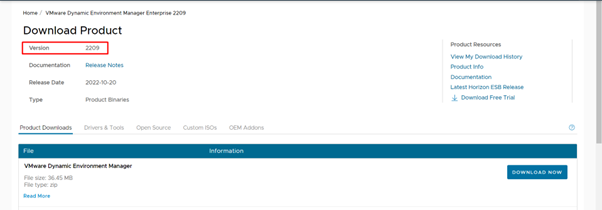
Step-1 Launch the DEM setup wizard and click next to continue.
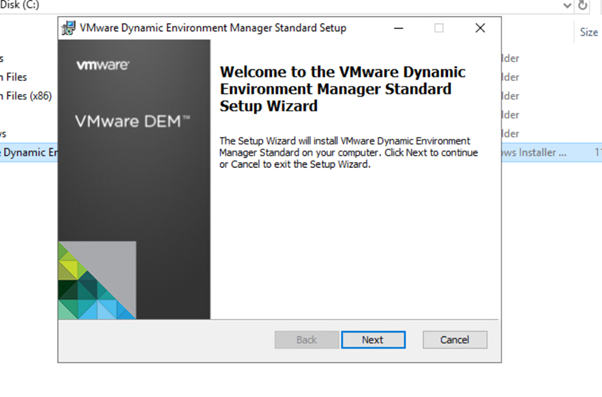
Step-2 Accept the License Agreement and click Next to continue
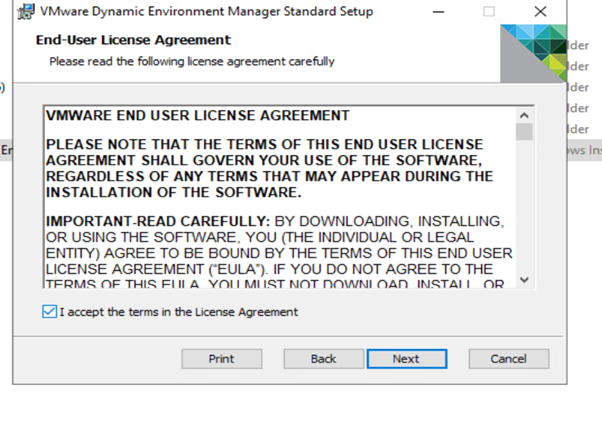
Step-3 In this wizard Select the Vmware DEM Management console and click on next to continue
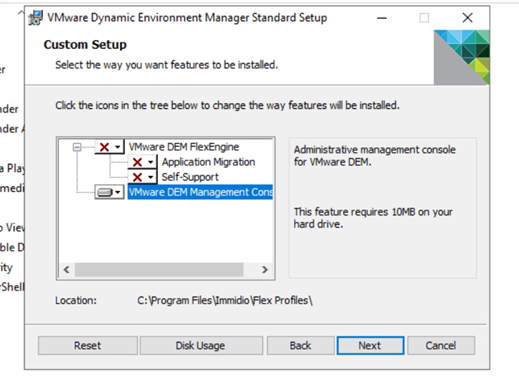
Step-4 After successful installation, we will see the VMware DEM management console in the star button
Click and launch the DEM console.
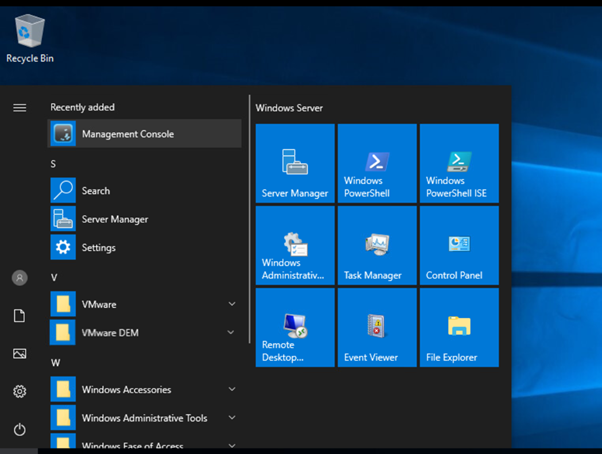
Add the file server file path in the DEM console.
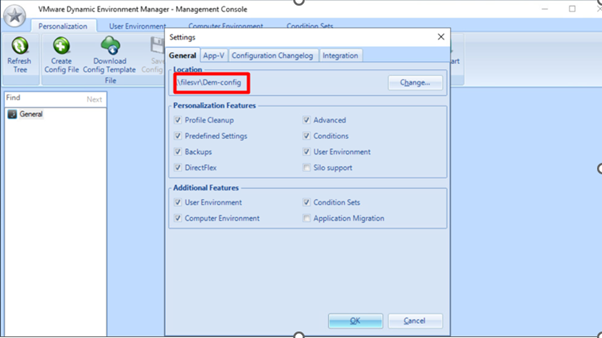
After configuring the DEM at the file server general folder
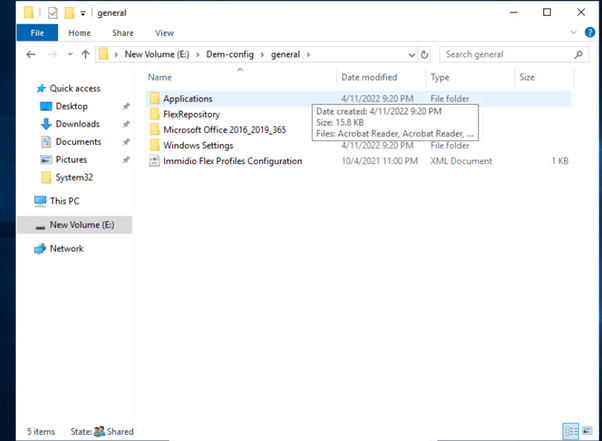
Overall, Dynamic Environment Manager provides a powerful and versatile solution for managing user environments in virtual desktop and application delivery environments.
It provides advanced profile and policy management capabilities, flexible application entitlements, and a range of deployment options.
By using Dynamic Environment Manager, administrators can ensure that users receive a consistent and personalized experience, while also improving productivity and reducing costs.
Zindagi technology is IT Consulting and managed IT services providing company. Zindagi technology consists of an expert in the field of network security, virtualization, docker, data centre technology, private cloud, public cloud, data centre network (LAN & SAN), collaboration, Wireless, Surveillance, ACI, storage, and security technologies. With our help, you can take your business mile-mile ahead. To know more about us. To get in touch with us call on or drop us a message at +919773973971 or you can also visit our office for further discussions. We are also available on LinkedIn, follow us for more.
Author
Mahesh Saini
Consultant – Server & Virtualization

Ronak Vaishnav
March 21, 2023Very well explained