A step by step guide to LAN Automation – CISCO DNA feature.
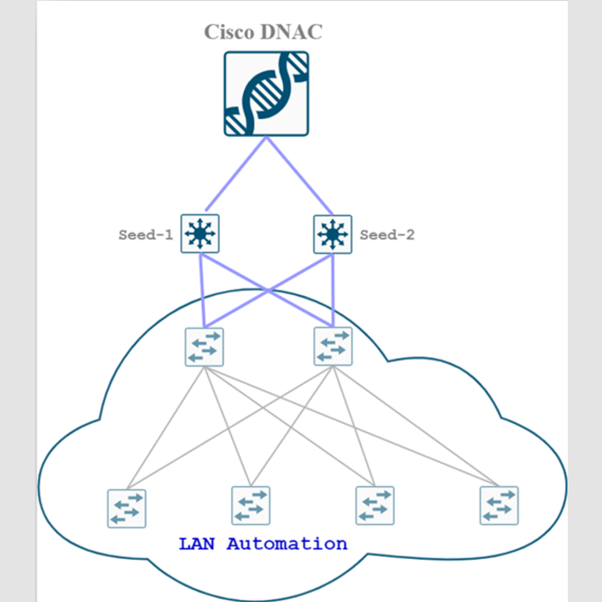
Cisco DNA Center has many features, out of them one feature is called ‘LAN Automation’ which I like the most.
DNA-Center is designed to automatically discover and configure our underlay network that is called LAN automation in the SDA environment. LAN automation brings up the LAN network automatically starting from seed and peer devices.
This blog will tell you the Step-by-Step procedure to performing LAN Automation.
Perquisites before starting LAN automation
On DNA Center the following configurations must be done before proceeding with LAN automation
- Site hierarchy must be configured
- Network settings must be configured such as AAA, NTP, ISE, & DNS as well as your device credentials (in device credentials Username must not be Admin because Admin username is used by ISE)
- IP address pool for LAN Automation must be configured. Cisco recommends a minimum /25 subnet for LAN Automation, or you can choose as per the number of nodes you wish to automate.
- LAN automation pool must be reachable from DNAC.
- Seed device must be configured manually and added to DNA Center. Seed device is the first hope device that must be reachable to DNAC it can then be used for LAN Automation. (In upcoming blogs I’ll cover seed device configuration and related concepts)
Note: DNA-Center will assign a point to point (/30) and a loopback (/32).
Note: Lan Automaton will use the selected ports of the primary device to discover and onboard new devices in the network. The onboarding devices should be in the factory default mode.
Now you are good to go for LAN Automation
Click on Menu > Provision > Inventory
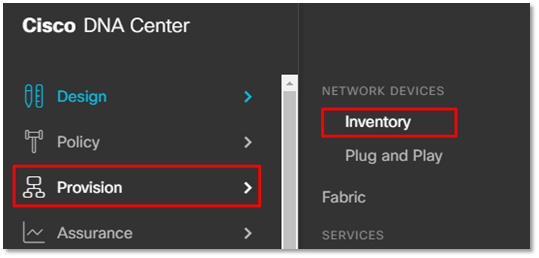
- Select Global in Hierarchy section
- Click on Action
- Click on Provision
- Click on LAN automation
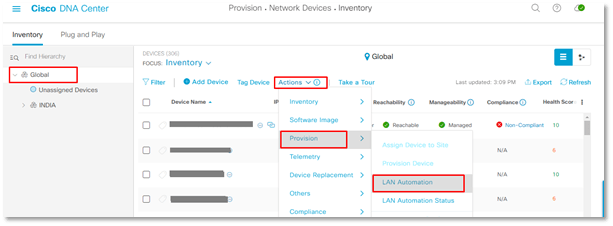
LAN Automation page will open and ask to you some necessary information fill that info Such as
- Primary Side (Seed device)
- Primary Device (primary Seed device)
- Peer Side (Secondary seed of peer seed site)
- Peer Device (Secondary Seed device or Seed device)
- Click on “Modify port” and select the port on which you want to run LAN automation.
- Select the site where you want to perform the LAN automation by clicking on “Discovered Device Site”
- Select the Lan automation pool by clicking on “Main IP Pool”
- Give IS-IS Domain password
- If you wish to enable multicast then click on the Check box “Enable Multicast”
- You can give the hostname of the device if you are going to perform LAN automation for one device, if you are willing to perform Lan Automation for more the one device at once then you can download the sample file for the host name it will give you an excel file fill all hostname using given format and then upload that file via clicking “Choose file”.
- Finally, click on “Start”
After clicking on Start you can monitor the status of LAN automation via following the below path
Inventory > Action > Provision > LAN Automaton Status
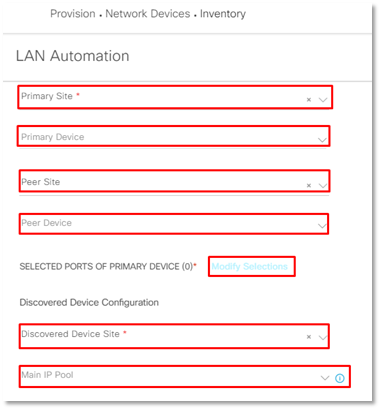
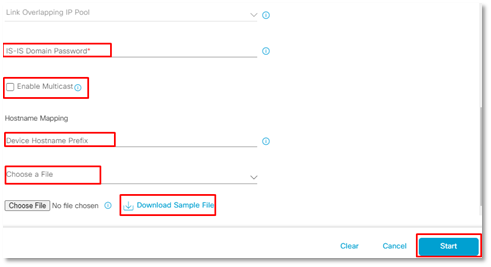
This is the example of Lan automaton all staps done by DNAC. I have changed all Serial numbers of discovered devices via #SERIAL NO#. When you see, that device is added to Inventory to STOP the LAN automaton.
| Starting LAN Automation by user: admin. |
| Started the Network Orchestration Session with primary device: BORDERN1.sdib.in. |
| Reserved Subnet 172.16.0.0/25 for interface Vlan1 on device #SERIAL NO#. |
| Re-used existing IP Address 172.16.0.134 for interface Loopback0 on device #SERIAL NO# role PrimarySeedDevice. |
| Re-used existing IP Address 172.16.0.137 for interface Loopback0 on device #SERIAL NO# role PeerSeedDevice. |
| Re-used existing RP Address 172.16.0.136 for Seed device(s). |
| Starting Seed Device Configuration phase. |
| Completed Seed Device Configuration phase. |
| Sent show command to PNP device #SERIAL NO# to retrieve device license information. |
| Sent show command to PNP device #SERIAL NO# to retrieve device license information. |
| Sent show command to PNP device #SERIAL NO# to retrieve device license information. |
| Sent show command to PNP device #SERIAL NO# to retrieve device license information. |
| Received show response from PNP device #SERIAL NO#. |
| Claiming PNP device #SERIAL NO#. |
| Claiming PNP device #SERIAL NO#. |
| Received show response from PNP device #SERIAL NO#. |
| Claimed device #SERIAL NO# and generated config file with hostname Switch-172-16-0-190. |
| Reserved IP Address 172.16.0.190 for interface Loopback0 on device #SERIAL NO# role PnpDevice. |
| Reserved Subnet 172.16.0.196/31 for interface TenGigabitEthernet1/1/1 on device #SERIAL NO#. |
| Reserved Subnet 172.16.0.198/31 for interface TenGigabitEthernet1/1/1 on device #SERIAL NO#. |
| Reserved IP Address 172.16.0.193 for interface Loopback0 on device #SERIAL NO# role PnpDevice. |
| Claimed device #SERIAL NO# and generated config file with hostname Switch-172-16-0-193. |
| Received show response from PNP device #SERIAL NO#. |
| Claiming PNP device #SERIAL NO#. |
| Reserved Subnet 172.16.0.200/31 for interface TenGigabitEthernet1/1/1 on device #SERIAL NO#. |
| Reserved IP Address 172.16.0.202 for interface Loopback0 on device #SERIAL NO# role PnpDevice. |
| Claimed device #SERIAL NO# and generated config file with hostname Switch-172-16-0-202. |
| Received show response from PNP device #SERIAL NO#. |
| Claiming PNP device #SERIAL NO#. |
| Reserved Subnet 172.16.0.204/31 for interface TenGigabitEthernet1/1/1 on device #SERIAL NO#. |
| Reserved IP Address 172.16.0.203 for interface Loopback0 on device #SERIAL NO# role PnpDevice. |
| Claimed device #SERIAL NO# and generated config file with hostname Switch-172-16-0-203. |
| Provisioned Device #SERIAL NO# (Switch-172-16-0-202). |
| Provisioned Device #SERIAL NO# (Switch-172-16-0-193). |
| Provisioned Device #SERIAL NO# (Switch-172-16-0-190). |
| Added device #SERIAL NO# (Switch-172-16-0-193) to Inventory. |
| Added device #SERIAL NO# (Switch-172-16-0-190) to Inventory. |
| Added device #SERIAL NO# (Switch-172-16-0-202) to Inventory. |
| Provisioned Device #SERIAL NO# (Switch-172-16-0-203). |
| Added device #SERIAL NO# (Switch-172-16-0-203) to Inventory. |
| Stopping LAN Automation by user: admin. |
After stopping the LAN Automation DNAC will perform the following procedure, so have some patience and wait for DNAC to finish the procedure.
| Completed Initial Resync. |
| Configuring L3 Interfaces for the session’s Tier-2 Devices. |
| Completed L3 Conversion for the session’s Tier-2 Devices. |
| Reserved Subnet 172.16.0.206/31 for interface TenGigabitEthernet1/1/2 on device Switch-172-16-0-203. |
| Reserved Subnet 172.16.0.208/31 for interface TenGigabitEthernet1/1/2 on device Switch-172-16-0-193. |
| Reserved Subnet 172.16.0.210/31 for interface TenGigabitEthernet1/0/7 on device BORDERN2.sdib.in. |
| Reserved Subnet 172.16.0.212/31 for interface TenGigabitEthernet1/0/5 on device BORDERN2.sdib.in. |
| Configuring L3 Interfaces for the session’s 8 Remaining Links. |
| Completed L3 Conversion for the Remaining Links. |
| Starting Device Cleanup. |
| Waiting for Device Cleanup to complete. |
| Completed Device Cleanup. |
| Releasing SVI subnet: 172.16.0.0/25 |
| Starting Final Resync for Devices. |
| Completed Final Resync. |
| Completed LAN Automation. |
Now the LAN automation is completed, and you can find the newly added device in the inventory section. Also, you can do provisioning, adding to fabric, and assigning port (Host onboarding) I will cover that part in upcoming blogs.
Any plans to deploy a Cisco software defined network?
If you are planning for a Green-field Deployment, Tech Refresh, Migration from your traditional campus/enterprise network to Software defined network Solution You can always reach out to us, the team at Zindagi Technologies consists of experts in the field of SD-Access, Data Centre technologies, Virtualization, Private Cloud, Public Cloud, Data Center Networks (LAN and SAN), Collaboration, Wireless, Surveillance, Openstack, ACI, storage and security technologies with over a 20 years of combined industry experience in planning, designing, implementing and optimizing complex Data Centre, campus and cloud deployments.
We will be glad to help you.
For any inquiries on data center services, managed IT, cybersecurity, and other services, please reach us on +91-9773973971 or email us at [email protected] or visit www.zindagitech.com
Author
Ravi Kumar Singh
Consulting Engineer- Enterprise Networking

Peter Hoegh
May 8, 2023Hello Ravi
Thank you very much, for probably the best description of DNA Lan Automation i have seen. It is clear and to the point, very nice.
We have a setup in my organization that consist of Cisco 9300, 9200 and 9500 switches and a 9800 WLC – all connected to my SDA environment.
I am missing a session in how to set up seed devices in my organization and i can see that your are the man to ask. It would be greatly appreciated both from myself and a lot of other newcomers.
Thanks in advance.
Peter