Getting Along With The Initial Configuration of FortiManager – Part 1
FortiManager Security Management appliance allows managing of Fortinet Network Security devices.
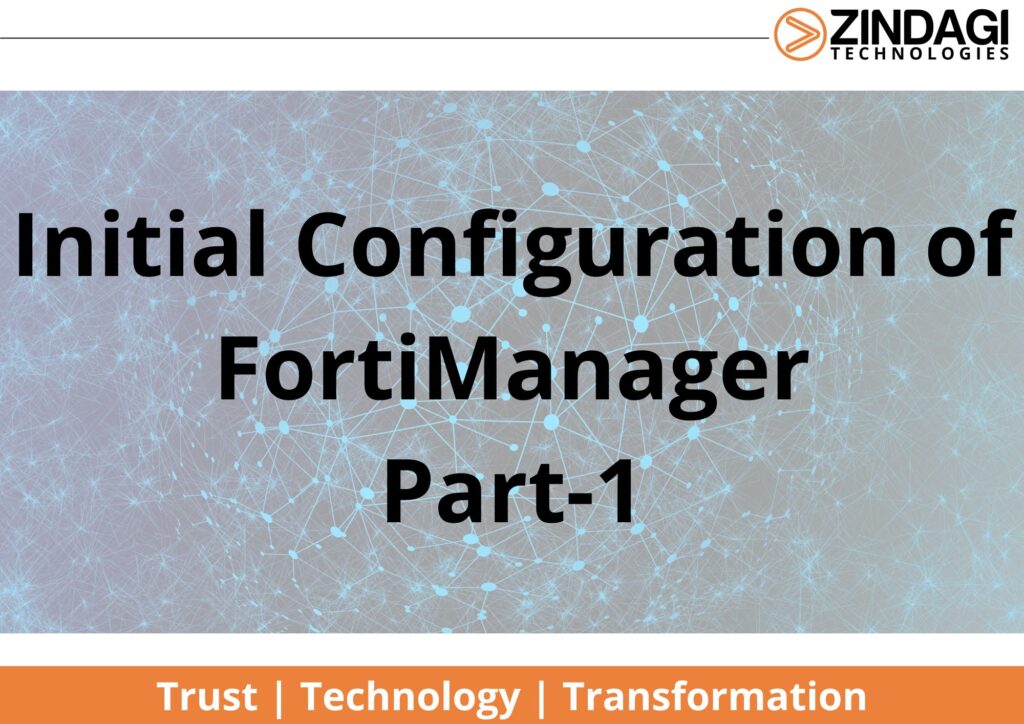
This blog will guide you through the initial configuration of Forti-Manager. We will see the connectivity, configuration, and deployment in detail.
Contents for FortiManager
- Connecting to the GUI
- Change Management IP
- Upgrade Process for FortiManager FMG-2000E
- Change an administrator’s password:
- Create Read-only user
- Change Hostname
- Create a bond Interface
- Add Static/Default route in FortiManager
- Configure the NTP
- Configure DNS in FortiManager
Connecting to the GUI
1. Connect the FortiManager unit on PORT1 to a management computer using an Ethernet cable.
2. Configure the management computer to be on the same subnet as the internal interface of the FortiManager unit:
l IP address: 192.168.1.X
l Netmask: 255.255.255.0
3. Start a supported web browser on the management computer and browse to https://192.168.1.99.
The login dialogue box is displayed.
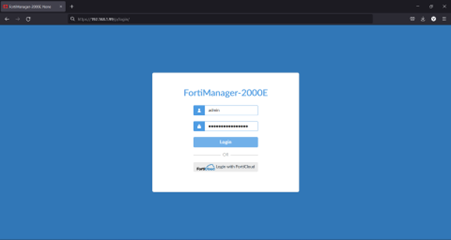
4. Type admin in the Name field, leave the Password field blank and click Login.
The FortiManager Setup wizard is displayed.
Change Management IP
1. Log in to the FortiManager as a super user administrator.
2. Go to System Settings > Network
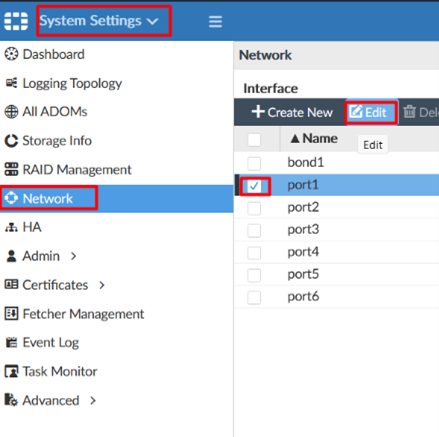
3. Select PORT1 and click the Edit button.
4. Fill in the new management IP and set Administrative Access.
5. Click OK.
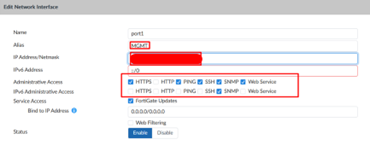
Upgrade Process for FortiManager FMG-2000E
1. Login to GUI of Fortinet firewall by type URL of Forti manager IP address.
2. Enter the username and password in the field then click login.
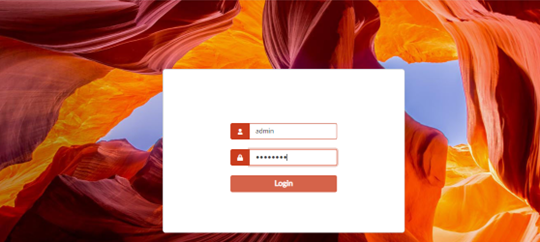
3. Click on Admin.
4. Click on Upgrade Firmware.
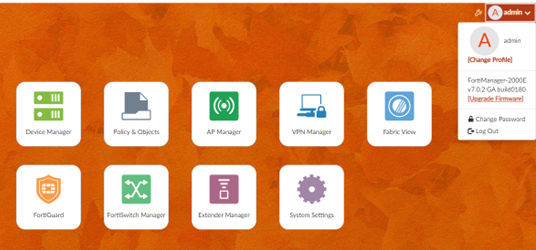
5. Click on Browse.
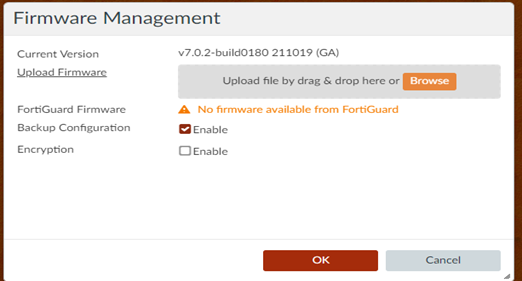
6. Then select the latest firmware downloaded on the local system from https://support.fortinet.com.
7. click open.
8. After selecting the firmware click on backup configuration then click on ok, the device will be upgraded after reboot successfully.
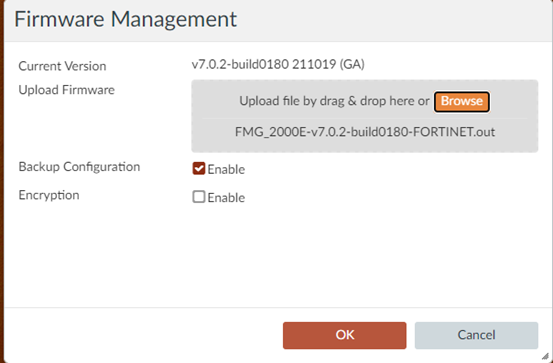
Change an administrator’s password:
1. Go to System Settings > Admin > Administrators.
2. Right-click on an administrator and select Change Password from the menu. The Change Password dialogue box opens.
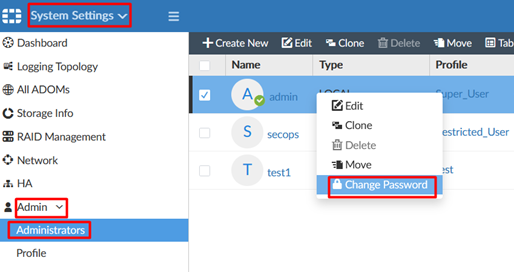
3. enter the old password in the Old Password field.
4. Enter the new password for the administrator in the New Password and Confirm Password fields.
5. Select OK to change the administrator’s password.
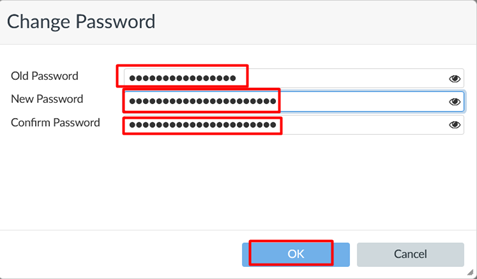
Create Read-only user
1. Go to System Settings > Admin > Administrators.
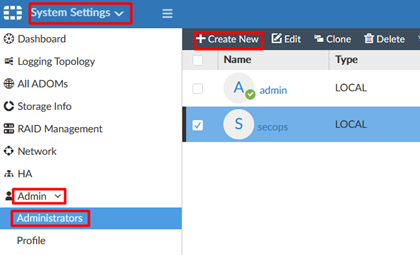
2. Click to Create New.
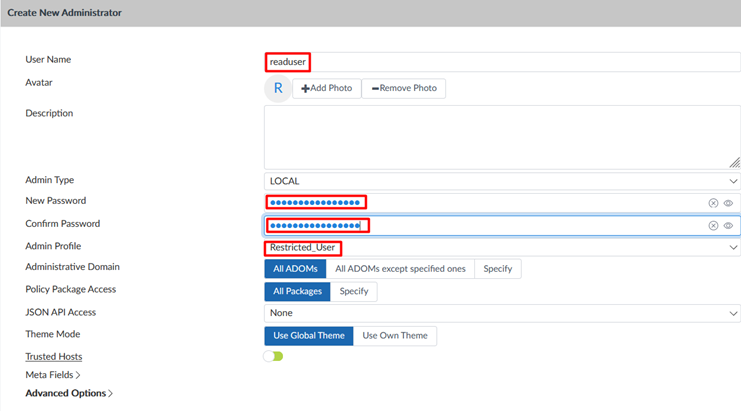
3. Type username, Admin type as LOCAL, password, Admin profile as Restricted User, and click OK.
Change Hostname
1. Go to System > Dashboard
2. Click on Edit in System information of the Hostname
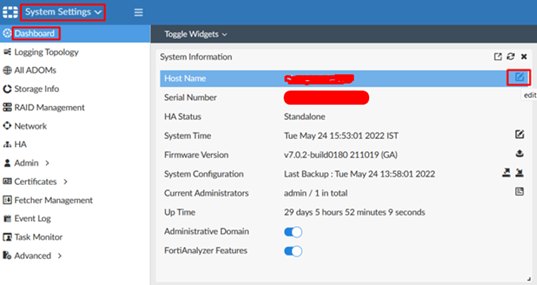
3. Type hostname and click OK.
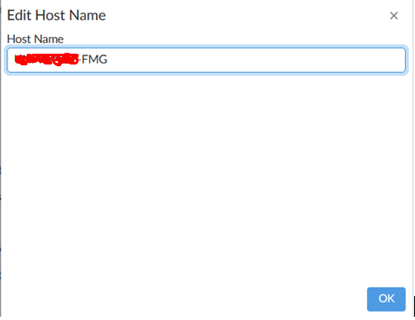
Create a bond Interface
1. Go to System Settings > Network
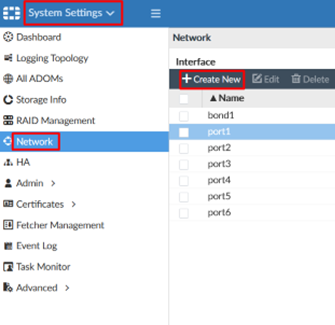
2. Click to create a new Interface
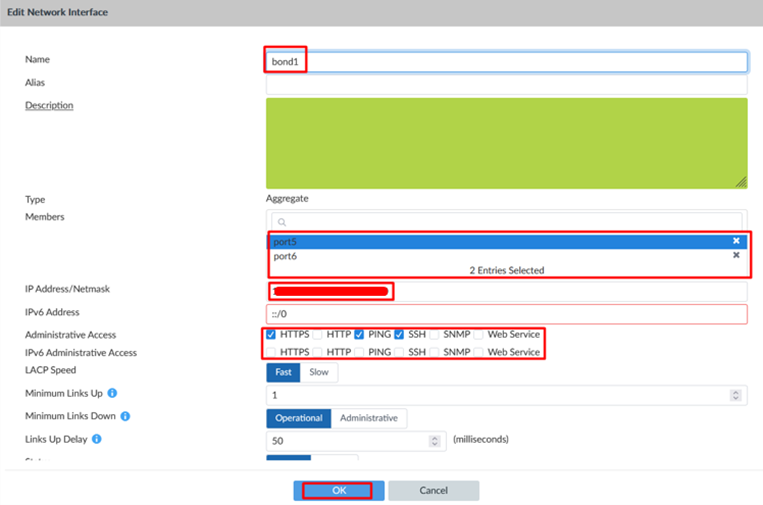
3. Fill in the Interface name, port member, IP address, and administrator access, and click OK.
Add Static/Default route in FortiManager
1. Go to System Settings > Network
2. From the IPv4 routing table, click Create New in the toolbar. The Create New Network Route pane opens.
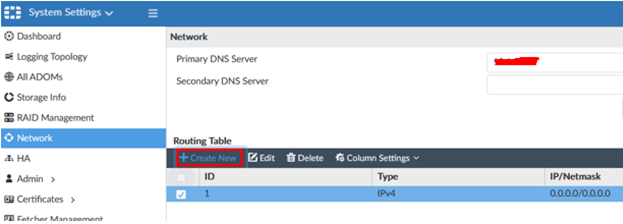
3. Enter the destination IP address and netmask, and gateway in the requisite fields.
4. Select the network interface that connects to the gateway from the dropdown list.
5. Click OK to create the new static route.
Configure the NTP
1. Go to System Settings > Dashboard.
2. In the System Information widget, click the edit system time button next to the System Time field.
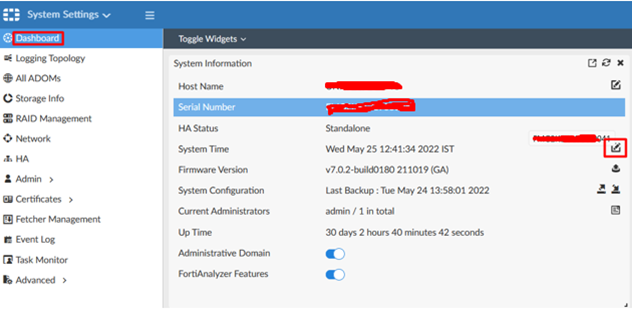
3. Set Time zone, fill in the NTP server details and click OK
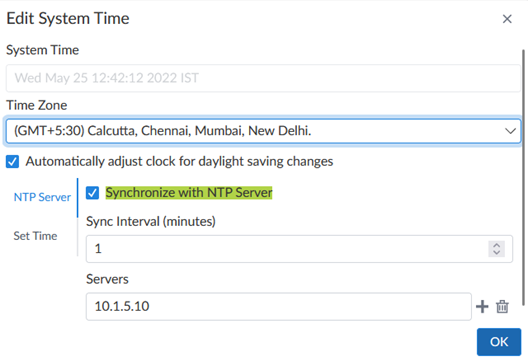
Configure DNS in FortiManager
1. Go to System Settings > Network
2. In the DNS section, Set the Primary DNS IP address
3. Click Apply.
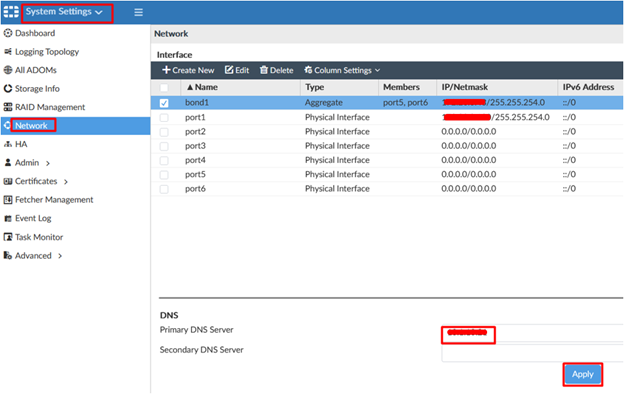
We’ll continue with this blog in part two and we promise to post soon.
We are Zindagi technologies, a leading IT Consulting Services in Delhi. We have successfully completed lots of IT projects in the public and private sectors. We provide IT solutions like cyber security, planning, designing, and implementation of data centers, cloud-based services, application development, etc. We are the right people that can assist you in your network programs. You can ping us at +91 9773973971 or drop an email to us and we will get back to you with everything you need.
Author
Jagjeet Singh
Senior Network Security Consultant

Fortimanager Default Login - Teckgamingstudio.com
May 24, 2023[…] 1. Initial configuration of FortiManager […]
Fortimanager Login - Teckgamingstudio.com
May 24, 2023[…] 10. Initial configuration of FortiManager […]