How to Create Customer Jabber with Off UPN
User Principal Name (UPN) for service discovery is used by Jabber for Windows. The client who entered windows using domain credentials will not be prompted for credentials in Jabber until not connected to a network.
There are scenarios wherein some customers do not have the same login details for jabber as they have on Windows logins. Therefore, we always see requests from customers to fix this.
Note: UPN is by default enabled
There are ways in which we can disable UPN discovery off, but we are going to discuss creating a custom jabber file that has UPN Discovery disabled. The reason is simple as if there are 100+ users and for each customer device we cannot ask them to install with Command line. Therefore, a suitable option is to create a customer Jabber installer file.
Prerequisites
– Microsoft Orca which is a part of Windows SDK
– .NET FRAMEWORK
– CiscoJabber-Admin-ffr.<version> .zip
– CiscoJabber-Install-ffr.<version>.zip
Microsoft Orca tool is the easiest and recommended tool to create Customized Jabber Setup files.
The tool is a part of the Windows SDK kit, can be downloaded here.
The High-Level procedure is as below.
| Step 1 | Get the Default Transform File | You must have the default transform file to modify the installation package with Microsoft Orca. |
| Step 2 | Create Custom Transform File | Transform files contain installation properties that you apply to the installer. |
| Step 3 | Transform the Installer | Apply a transform file to customize the installer. |
After you have met all prerequisites, you can begin the process of creating a customer Jabber installer.
Follow The Below Steps For A Detailed Procedure.
– Extract both Zip files in different folders.
– When you install Microsoft Orca, it will look like this.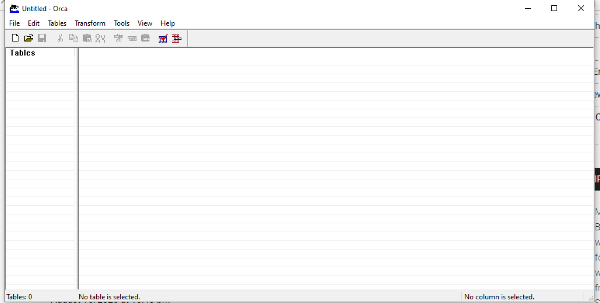
Go to File > open > navigate to CiscoJabberSetup.msi and click open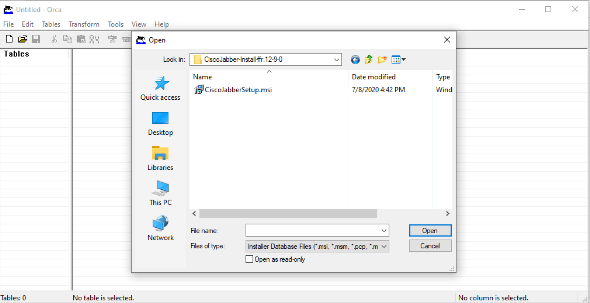
It will give the below table once you open it.
Click on Transform and then apply the transform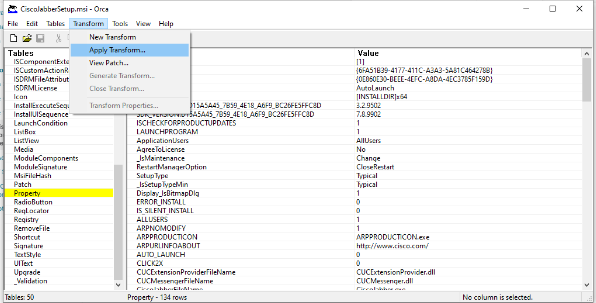
Select CiscoJabberProperties.mst from CustomInstall folder.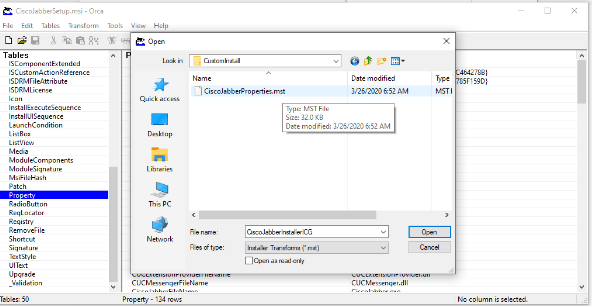
Once you apply the transform, it will give you open the Property options as below.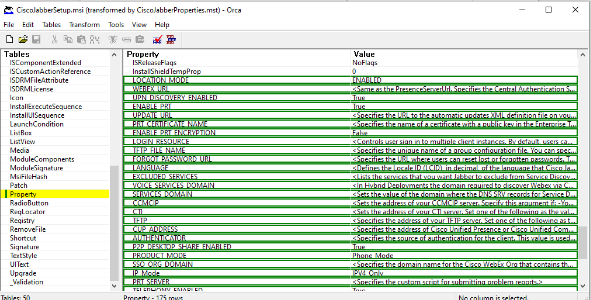
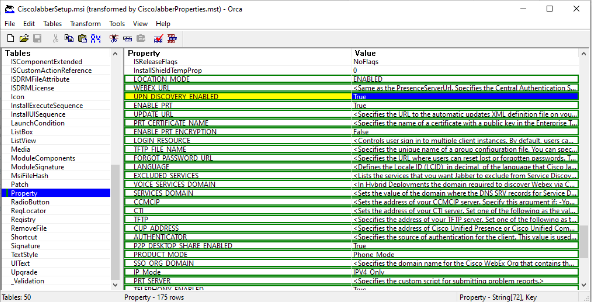
Modify the properties as –
UPN_DISCOVERY_ENABLED = False
Clear = 1
Delete the rest of the entries which are not required.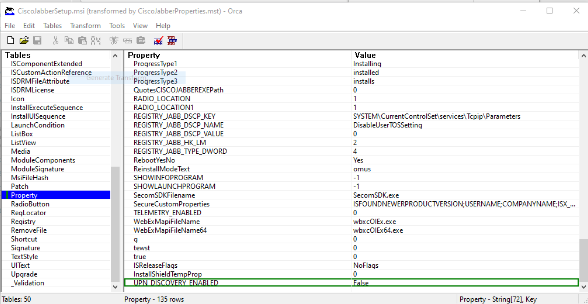
Once you modify the two entries, go to Transform and generate a transform. Save the transform as a modified name.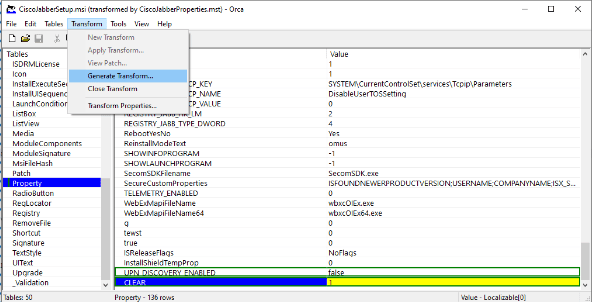
Open again the CiscoJabberSetup.msi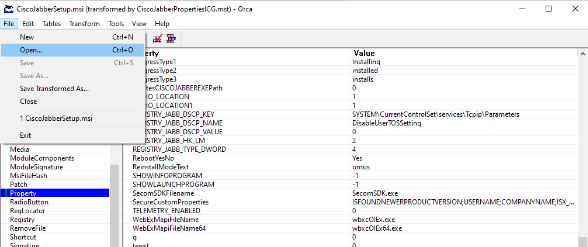
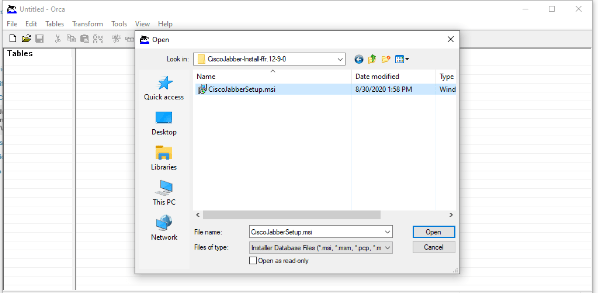
Go to transform > apply transform > select the new transformed file we created. (In our case CiscoJabberPropertiesICG.mst)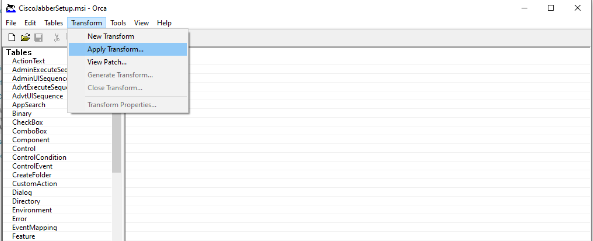
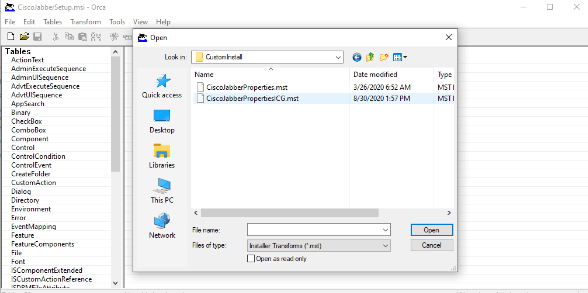
Go to Tools > options > Database and Select “Copy embedded Streams during “save as””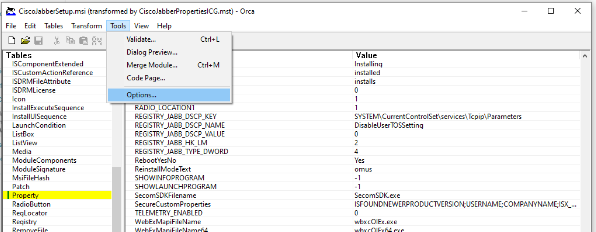
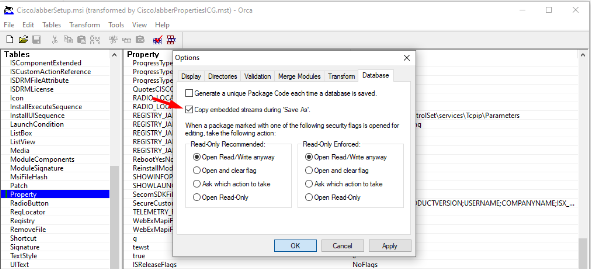
This is the final step. Click file > Save transformed as
Enter the desired file name. Click Save.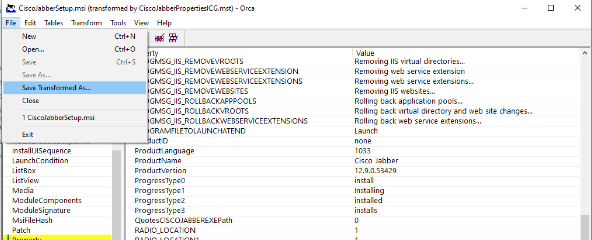
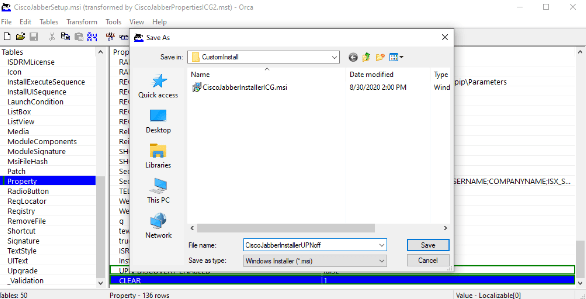
This will create a customer Jabber installer file with UPN discovery off. And feel free to circulate the installer in the entire network to all users.
Follow the above procedure to create a custom Jabber installer with UPN Discovery off. In case you want to modify other properties, you have the option to do so.
We hope this article helps you in creating Jabber custom installer with UPN discover disabled.
Are you looking for consulting, advisory, and professional services to deploy a Collaboration Environment for your organization? Zindagi can help and you can give us a call on +91 9773973971. Zindagi Technologies Pvt. Ltd. is an IT consultancy and professional services organization based out of New Delhi, India. We have expertise in planning, designing, and deployment of collaboration environments, large-scale data centers, Private/Public/Hybrid cloud solutions.
We believe in “Customer First” and provide quality services to our clients always.
Author
Rahul Bhukal
Sr. Collaboration Consultant
