How To Register Or Migrate CUCM/VCS Registered Endpoints To Webex
Cisco WebEx is a leading and Highly Secured Cloud platform that allows web, mobile, android, video endpoints to communicate via audio/video conferencing. While moving to Cloud Services, most of the organizations are still working on On-premises deployments with all endpoints registered UC platforms like Cisco Call Manager or VCS or TMS. The article will help you understand, plan, and with the procedure of migrating On-Premises endpoints to the Cloud.
Before you do any migration, make sure you plan accordingly. Make sure you are aware of your call workflows and your environment.
Now, to begin with, migration, you need some prerequisites in place.
- Get to know more about what you want to achieve.
- You have access to CUCM, VCS, TMS/TMSXE, and administrator rights of WebEx control Hub.
- Get the compatibility check of all your Device models with Cisco WebEx.
- Get to know about the current firmware of your endpoints.
- You have HTTPS access from your machine to Endpoints.
- Endpoints have required access to communicate with Cisco WebEx.
- You have the login credentials of all endpoints.
- Verify WebEx licenses
Let’s talk about these points in detail.
Get To Know More About What You Want To Achieve. Either Hybrid Deployment Or Full-Fledged Cloud Migration.
Whether the results are to be a hybrid deployment with dual call control where some devices are transitioned fully to cloud calling and other devices are hybrid registered. With hybrid registration, an endpoint maintains connectivity to on-premises call control for device registration and call routing but also connects to the WebEx cloud. This connection to WebEx allows on-premises registered devices to leverage a select set of cloud features and enables cloud analytics and reporting for the devices in WebEx Control Hub or the transition is to be done in a pure cloud calling environment where all devices have been fully transitioned to cloud call control.
You Have Access To CUCM/VCS, TMS/TMSXE, and administrator rights of WebEx control Hub.
This will be required so you can remove the required configuration from Call control and any other management services which you do not plan to use in the future. Make sure you have properly removed the required configuration, so your future config faces no issues.
Administrator access of WebEx control Hub is required as Migration requires you to add devices on Control Hub which will generate Device registration tokens therefore to be used on Endpoints for registrations.
Get The Compatibility Check Of All Your Device Models With Cisco Webex
Make sure you have checked whether the endpoints your want to migrate are actually compatible with Cisco WebEx.
Get The Compatibility Check Of All Your Device Models With Cisco Webex.
Cisco Endpoints registered on CUCM/VCS are basically CE Firmware releases, however, WebEx provisioned endpoints run on RoomOS Software. Make sure you go through cisco documentation of minimum software/firmware versions which is ce 9.14.3+
You have HTTPS access from your machine to Endpoints.
This will be required to verify and troubleshoot the endpoint’s status in case of any failure.
Endpoints have required access to communicate with Cisco WebEx.
WebEx will communicate to endpoints for signaling and RTP, make sure required ports are opened. You can refer to the document for more information.
You Have The Login Credentials Of All Endpoints.
This will be required to either manual login to Endpoint HTTPS page or via API used by WebEx control Hub.
Verify WebEx Licenses
Make sure you do have device registration licenses on WebEx control Hub.
Example 
Let’s discuss the Steps to Migrate
1. Remove current configuration from VCS/ CUCM.
If CUCM, then
– Login to the Cisco Unified CM Administration Portal
– Navigate to Device > Phone
– Use the Find Phone Where filter boxes to find the device you want to remove
– Place a check mark in the selection box to the left of the device
– Click Delete Selected
– Click OK
If VCS, then
– Login to the VCS / Expressway administration portal
– Navigate to Status > Registrations > By Device
– You can sort the columns to find the device you are looking for
– Place a check mark in the selection box to the left of the device
– Click Unregister
2. Remove Devices from TMS
Login to the TMS portal
Navigate to System > Navigator
Sort the columns to find the device you are looking for
Place a check mark in the selection box to the left of the device
Click Delete
Select Purge to completely remove the device from TMS
Now you are ready to migrate the endpoints.
3. Add Devices to WebEx Control Hub
While you are migrating a single device.
– Login to WebEx Control Hub (https://admin.webex.com/login) using an Administrator account with device management rights.
– Select Devices from the left-hand menu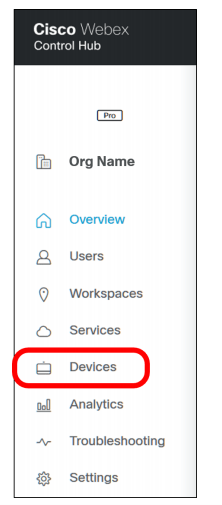
– Select the Add Device button
– Select the type of device assignment: Existing User – Personal Usage (devices assigned to users for personal use) or Place – Shared Usage (represents a location and device not owned by a specific user) > Add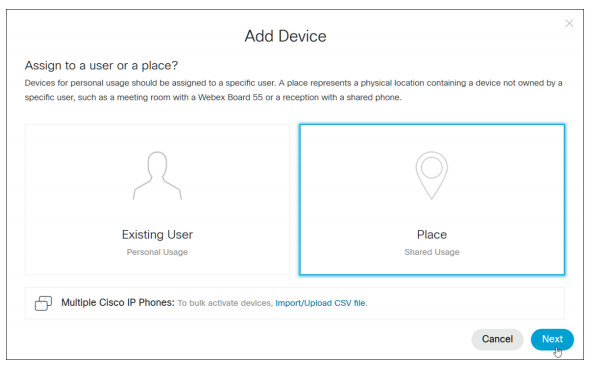
Enter the Name
Select Type of device.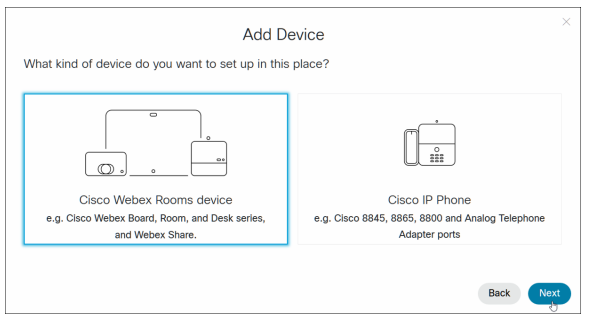
Select type of calling.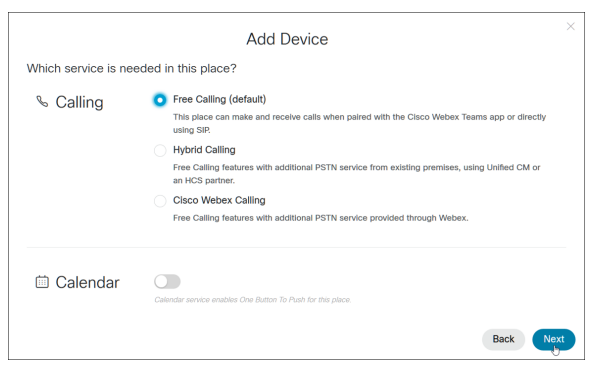
This will provide you an activation code. Put this code in the touch panel while registering to WebEx.
In case you have multiple endpoints to register, and manual procedure will take a lot of time, then you can use the WebEx Device connector. You can download this under Resources > WebEx device connector.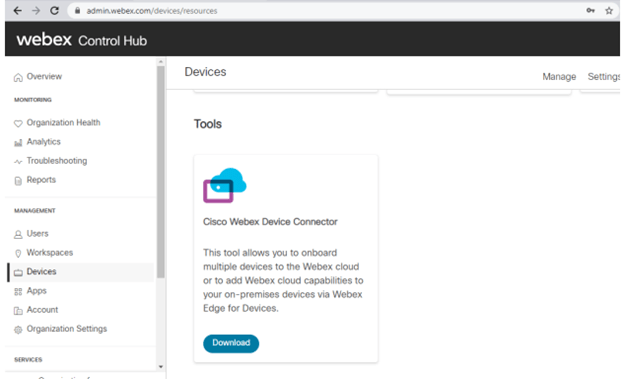
Install this, it will prompt you to WebEx login for the admin site. Once you login it will provide you the screen as below.
The process is to leverage the API through a WebEx device connector so multiple devices can be migrated at the same point in time. For that, you need to create either a csv format file or a TMS Export file.
- Login to TMS > System > Overview > Select all endpoints and what information is required Click Export to Excel.
- Filter out System ID, Description, Status, IP Address, Hostname and manually add Username and password columns.
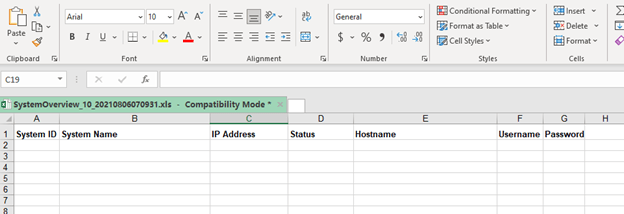
Login to Cisco WebEx device connector using admin privileges. Click on I want to register multiple devices to the cloud.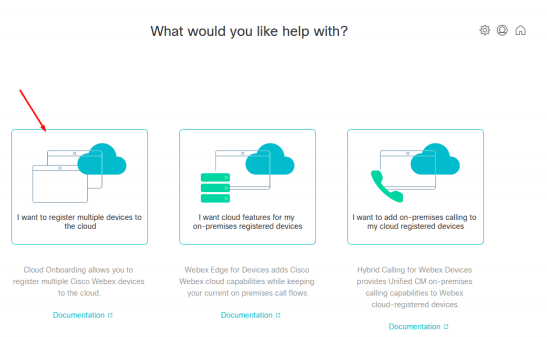
Click on Register devices using CSV or Cisco TMS Overview Export File.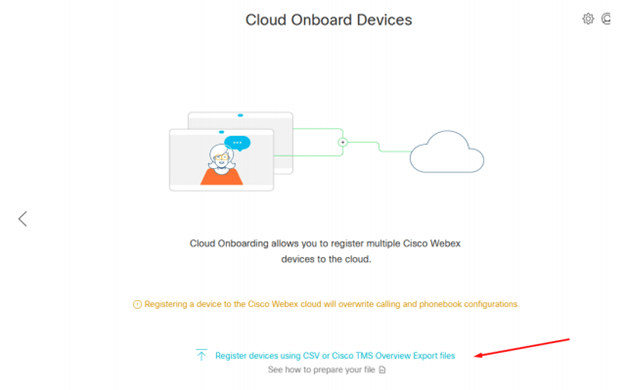
- Select the TMS Overview export file which has filtered entries
- Once you select the file, the WebEx device connector will now login to those devices using API and credentials from the TMS Export file. Once it establishes an HTTPS connection, click on Register all.
The above steps/approach will help you understand migrating Cisco Video Endpoints to Cisco WebEx Cloud. We hope this article gives you an understanding of the approach and steps for the migration of cisco video endpoints to the Cloud.
Do you want IT consulting services or advice so that you are not bothered by IT and can concentrate on your work? Then our team of Zindagi Technologies will help you. Having a combined experience of more than 20 years, we give your business a platform where you leave your concentration on IT and have more concentration on your business. Here we will help you with the right IT consultation and professional services so you don’t have to worry about the business. We are experts in planning, designing deployment, and collaborating environments. We are experts in data center deployment and management in large-scale and private, public, and defense sectors. If you are planning for IT consulting services then give us a call at +91-9773973971 or connect with us through an email.
Author
Rahul Bhukal
Sr. Collaboration Consultant
