A Guide to Network File Systems NFS & Its Configuration.
Network File Systems, commonly known as NFS, is file-level storage, allocated by shared storage. The way you access local files, NFS allows you to access files in an analogous way as a remote host as well.
NFS offers some extremely useful features.
- Data at the central host can be accessed by multiple clients
- Data consume a large amount of disk space (Storage space) can be kept at one host.
- Saves cost via not keeping data at multiple hosts.
It is not difficult setting up basic NFS (Network File Systems) operations on both client and server ends.
Without wasting time let us jump into the configuration and let us see how we can configure and use the network file system.
Before we start, we have some requirements.
Requirement:
nfs-utils, rpcbind Package Name
nfs-service Deamon Name of NFS Service
Port 2049
One Mount Point also required
NFS Practical Explanation
Server IP: 192.168.43.152
Client IP: 192.168.43.143
Package Installation:

Now we can check the Package is Installed or Not by using the below command
sudo rpm -qa | grep package_name

After verification of Packages needed to be installed
Now we will Now Start the Respective Services in Server: via using the below commands
systemctl start nfs-utils.service
systemctl start rpcbind
It will start the services


If you are required to restart the services on the server so you can do via the below commands or you can proceed to next procedure.
systemctl restart nfs-utils.service
systemctl restart rpcbind
Now Check the Respective Service in Server:
To check use, the below commands
systemctl restart nfs-utils.service
systemctl restart rpcbind
Add The Firewall Rule to the Server
NOTE: – Keep in mind that this will only be needed if you enable Firewall to your server.
Check Firewall Status via the commands below
systemctl status firewalld.service
Or
sudo firewall-cmd –state
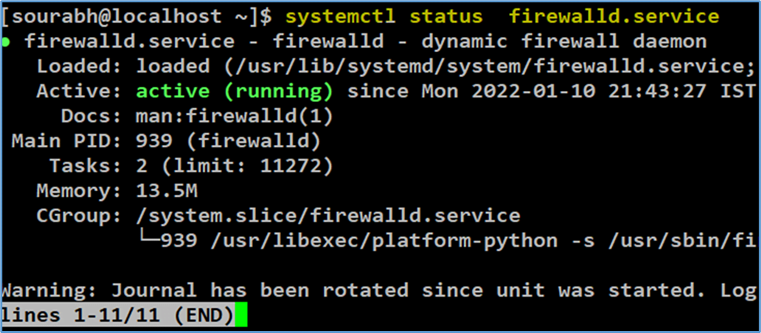
Now Add Some Services to the Firewall:
Firewall-cmd —permanenet —add-service=service_name
firewall-cmd —permanenet —add-service=nfs firewall-cmd —permanenet —add-service=mountd firewall-cmd —permanenet —add-service=rpc-bind
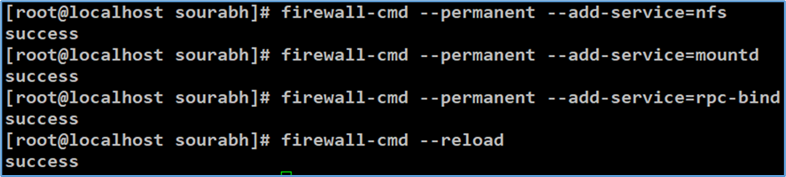
Now when you enable/Start all the Services you need to create a Mount Point
In this configuration blog, for example, it will be Mount “/dev/sdb1 on /nfs/mount”
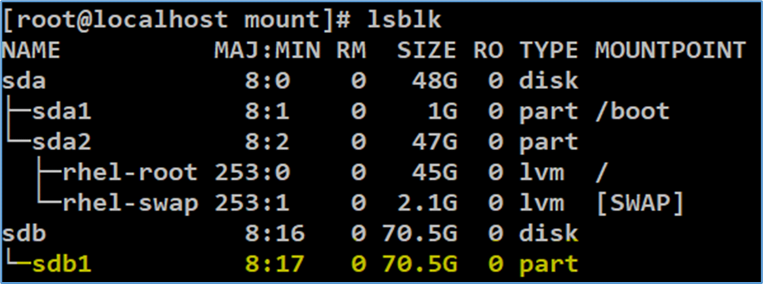
Let’s create a directory in which you will mount your Disk

Now Mount 70GB Disk on Mount Point /nfs/mount
Command: mount /dev/sdb1 /nfs/mount/
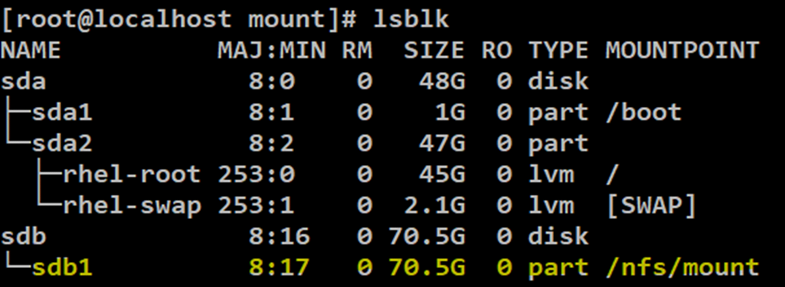
Now Add The details in the /etc/exports file

rw for reading and writing
sync for sync
It will share the disk to 192.168.43.143/24 For Subnet
If you want to Share to the Entire Network, then 192.168.43.0/24 :-> It will share
To the Entire Network
Server Site View:
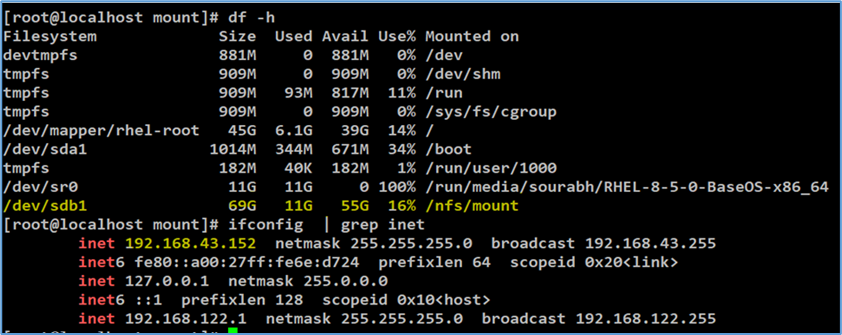
Client Site View:
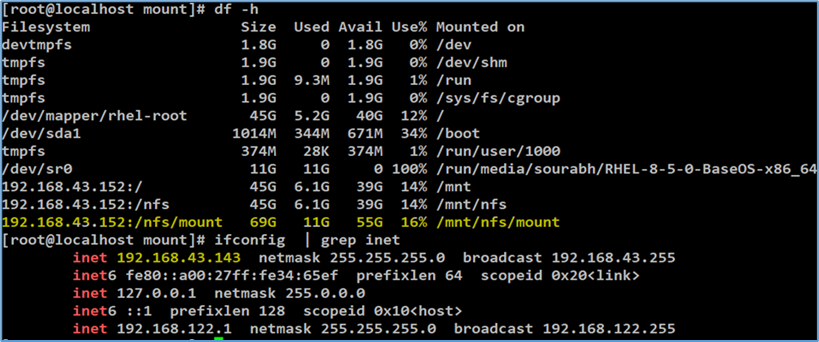
Now there is another simple & realistic way of Mooting the device
you need to create a Folder on the clients that folder & under the folder, you need to Put the Mount Command So the Disk Mount Directory.
Client site Create a folder
mkdir export
showmount -e Server_IP
Mount The Server Site Disk into the Client
Check if the NFS Share Successfully Exported:

Now we need to add the Mount point details for Permanent Mounting Directory
nano /etc/fstab
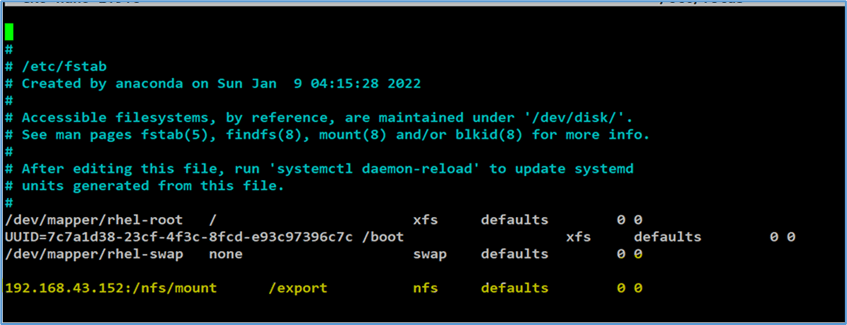
Check if there are some malfunctions arising or not on the client site
Mount -a
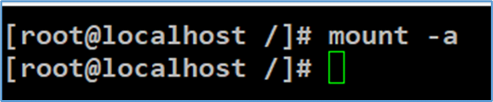
Check if the disk successfully Mounted or Not in the Client Site Export Directory
df -h
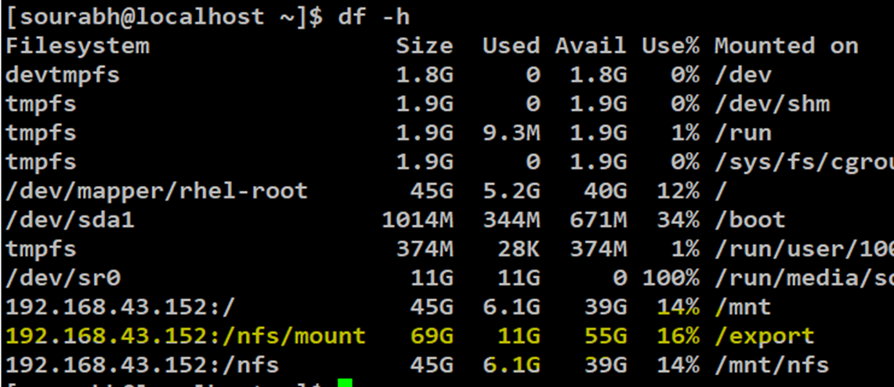
As we can simply see the /nfs/mount Point Disk on the server Site Successfully Mounted on the Client Site Now We can simply Enter that directory in the client site for accessing the Content.
All the Data Hosting on the Server Site can be accessed by the Client!
The above-written blog will help you get a clear understanding of NFS configuration and how smoothly you can work when you have an unobstructed vision of how it is processed. If you still find yourself stuck at any point, feel free to contact us @Contact Us – Zindagi Technologies
Zindagi Technologies is a system integration and IT consulting firm that can provide end-to-end IT infrastructure solutions, cloud solutions, managed IT services, and many more. Our goal at Zindagi is to add value to our customers by combining our extensive industry knowledge, technical expertise, and business information. If want to get support from us on any of the services, then give us a call or WhatsApp us at +919773973971 or drop us a mail @ [email protected].
Author
Ravi Kumar Singh
Consulting Engineer- Enterprise Networking
