Demystifying DCNM: Avoiding Common Mistakes with LDAP Configuration.
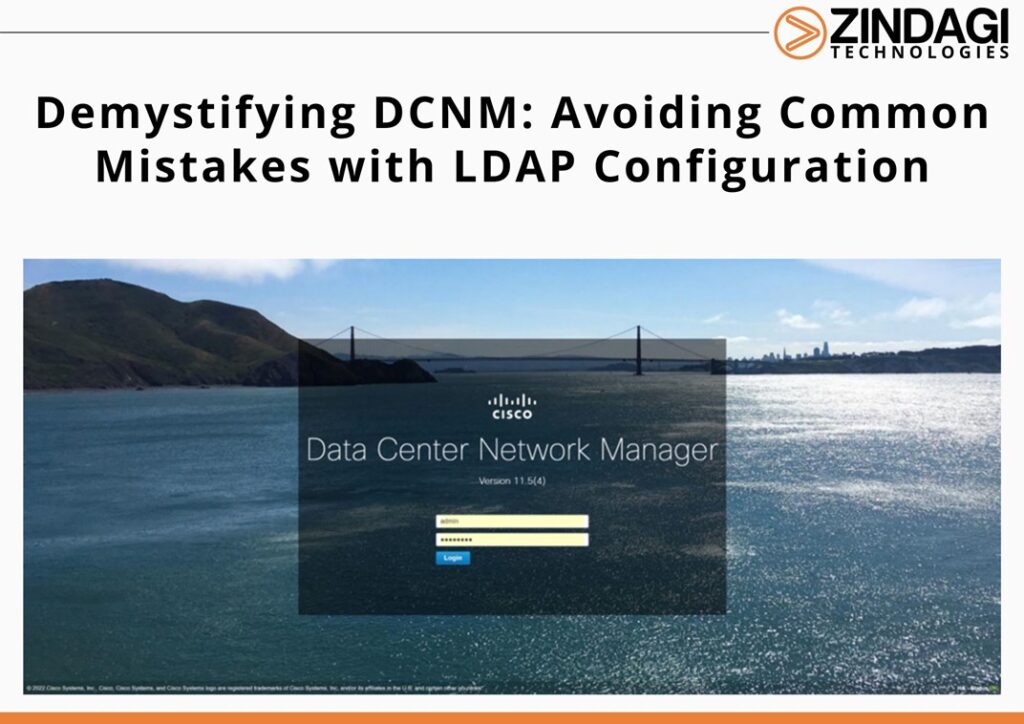
Basic Overview of LDAP
LDAP, or Lightweight Directory Access Protocol, is an authentication protocol that is commonly used for accessing and managing information in a directory service. A directory service is a centralized database that stores information about users, groups, and other network resources. LDAP provides a standardized way for applications to access this information and authenticate users. LDAP works by using a client-server model, where the client sends a query to the server and the server responds with the requested information.
In LDAP authentication, users are typically required to enter their username and password to access a network resource. The username and password are sent to the LDAP server for verification. If the username and password are correct, the LDAP server responds with a success message, allowing the user to access the resource. LDAP authentication is widely used in enterprise environments to provide secure access to network resources, such as email servers, file servers, and web applications. It is often used in conjunction with other authentication methods, such as multi-factor authentication, to provide an additional layer of security.
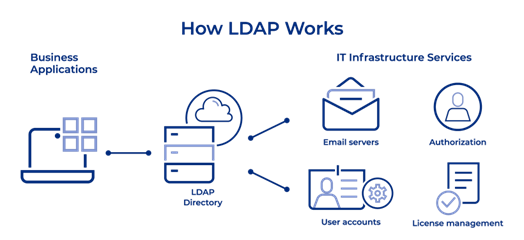
Unlocking the DCNM when you have misconfigured the AAA LDAP configuration.
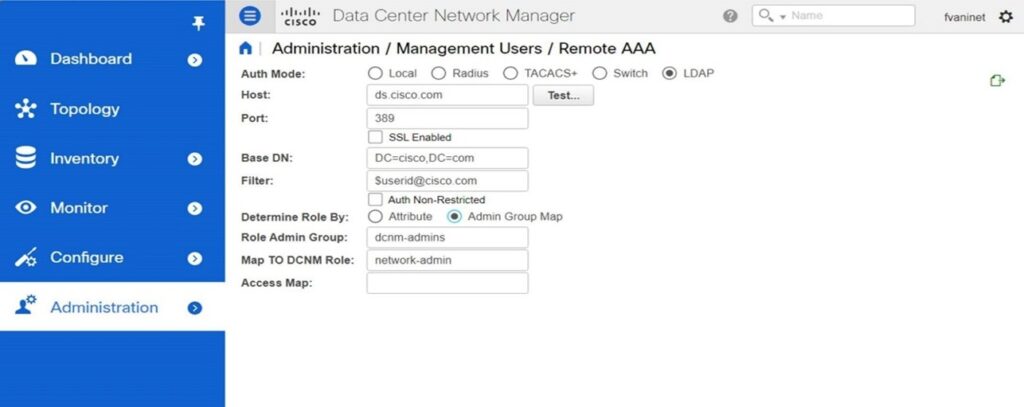
If you have misconfigured the AAA LDAP settings in Cisco DCNM and are now unable to access the application, there are several steps you can take to unlock DCNM.:
Stop the DCNM services: To do this, log in to the server where DCNM is installed and enter the following command: “sudo service dcnm stop”.

Edit the DCNM configuration file: Open the DCNM configuration file in a text editor. The file is located at “/opt/CSCOpx/dcnm/conf/dcnm.conf” (or) you can open DCNM server properties at the following address and make changes in the server properties. /usr/local/cisco/dcm/fm/conf/server.propeties
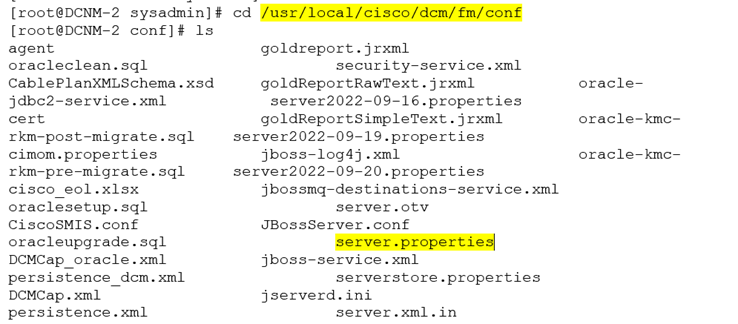
Remove the LDAP settings: Locate the authentication mode “ldap.” entries in the configuration file and remove them. Save the server properties and exit.
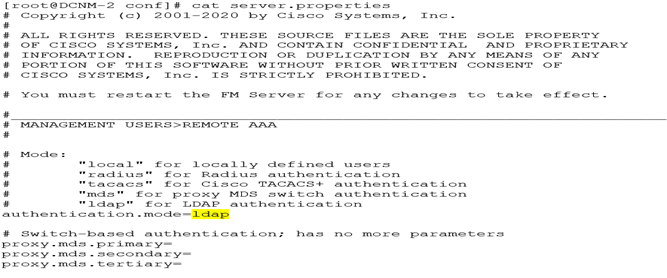
Change the Authentication mode from ldap authentication mode to local authentication mode then Save the file and exit the editor.
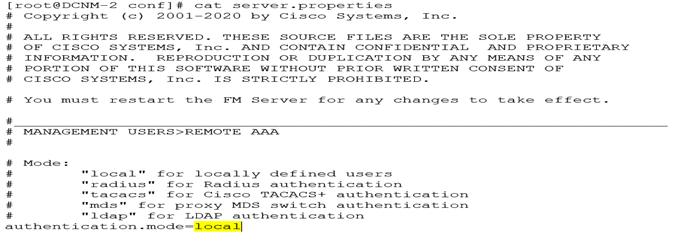
Start the DCNM services: Enter the following command to start the DCNM service: “sudo service DCNM start”.
Log in to DCNM: After the service has started, you should be able to log in to DCNM with your local credentials.
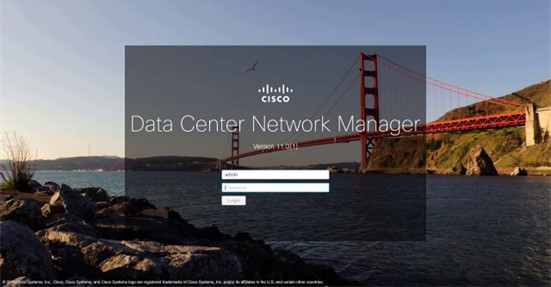
Reconfigure the LDAP settings: Once you have regained access to DCNM, you can reconfigure the LDAP settings by logging in as a DCNM administrator and navigating to “Administration > AAA Setup > LDAP Setup”.
In summary, LDAP authentication is a standardized protocol used for accessing and managing information in a directory service. It provides a secure way to authenticate users and manage network resources. If misconfigured in DCNM, it can prevent access to the application, but by following the above steps, you can resolve this issue and regain access to DCNM.
Zindagi Technologies has been helping people in upgrading their businesses by giving them services like Managed Services, Data Center Services, IT consulting, Network Automation and many more. With our help, you can take your business a step ahead of your Business Goals. Help us in understanding your business more and we will surely bring your business to greater heights by helping out in reforming IT infrastructure.
Drop us a message at +919773973971 or you can also visit our office for further discussions. We are also available on LinkedIn, follow us for more.
Author
D. Madhukar
Associate Consultant
