How to Upgrade FXOS on a Firepower 4100 Chassis by Firepower Chassis Manager
In this blog first, we will introduce FXOS and then study upgrading FXOS.
FXOS: Firepower Extensible Operating System
The Firepower Extensible Operating System (FXOS) is the operating system for the Firepower 4100 on the supervisor. The Firepower Chassis Manager is a GUI-based management feature right out of the box to manage Firepower FXOS. The Firepower Chassis Manager is used to configure hardware interface settings, smart licensing for the ASA (Adaptive Security Appliance) on the supervisor. We can create logical devices like FTD, ASA on Cisco Firepower.
- Current version of Fxos
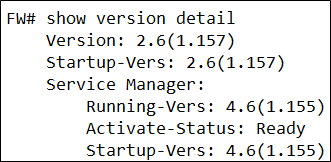
- Download the software package for the FXOS platform bundle to which you are upgrading.
Procedure
Step 1
Get GUI access of chassis via Management IP and login with username and password.
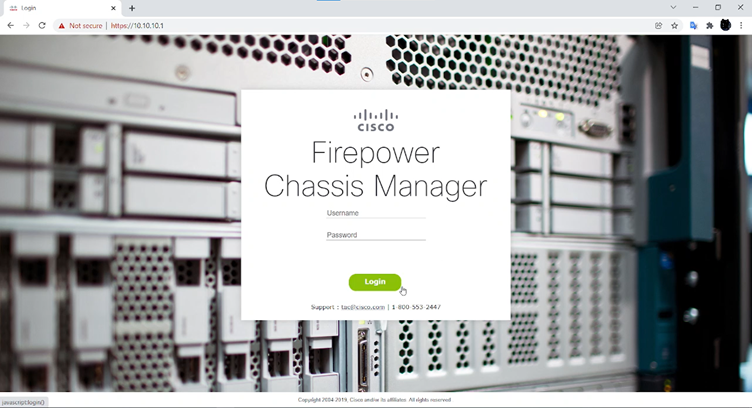
Step 2
Select System > Updates in Firepower Chassis Manager.
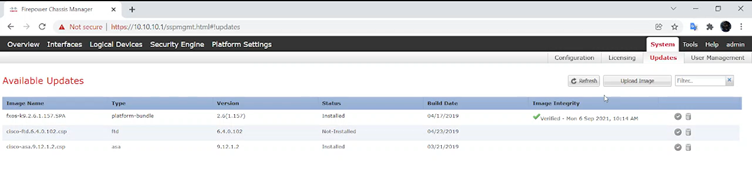
Upload the new platform bundle image:
a. Click Upload Image to open the dialog box.

Step 3
b. Navigate and pick the image you wish to upload by clicking Choose File.
c. Select Upload from the drop-down menu.
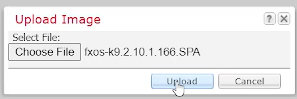
Step 4
After the new platform bundle image has been successfully uploaded, select the FXOS platform bundle to which you want to upgrade and click Upgrade.

The system will first check to see if the software package you want to install is valid. It will alert you to any incompatibilities between your present apps and the FXOS platform software bundle you selected. Any existing sessions will be ended, and the system will need to be rebooted as part of the upgrade.
Step 5
To confirm that you wish to continue with the installation, click Yes. To cancel the installation, click No

Unpacking the bundle and upgrading/reloading the components is handled by the Firepower Extensible Operating System. It may take up to 30 minutes to complete the upgrade.
Step 6
The FXOS CLI can be used to keep track of the upgrade:
- Enter scope system.
- Type show firmware monitor into the command prompt.
Example:
When Upgrade is in process.
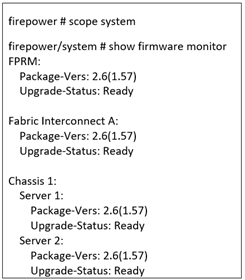
When Upgrade is completed.
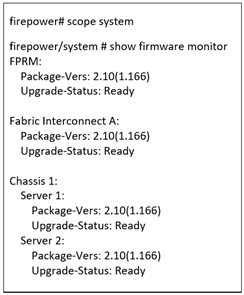
Step 7
- After all components have been upgraded successfully, use the following commands to check the security modules/security engine, as well as any installed applications:
- Go to the top.
- Type ssa into the scope box.
- Select show slot.
- On a Firepower 4100 series appliance, verify that the Admin State is Ok and the Oper State is Online for the security engine.
- Type show app-instance into the command prompt.
- Check the Oper State is Online for any logical devices installed on the chassis.
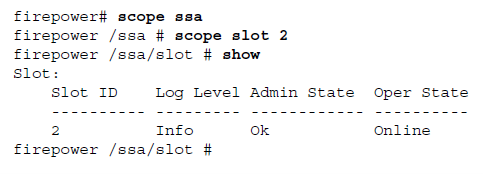
Zindagi Technologies has proven to be an expert in the field of Security solutions, Data centre services, cloud solutions managed IT services, IT Consultants. If you want to be updated on security services, and want Confidentiality, the integrity of your data, you can contact us. We have all its doors open to receive any solution requirements. You can reach out to us at +919773973971 and email us at [email protected].
Author
Vijay Kumar
Associate Consultant
